Welcome! Here’s a brief user guide for the features of our app! Use the table of contents below to navigate directly to the proper section:
- Create an habit
- Habit completions and streaks
- Today widget (Lock Screen)
- Notifications and fast actions
Create an habit
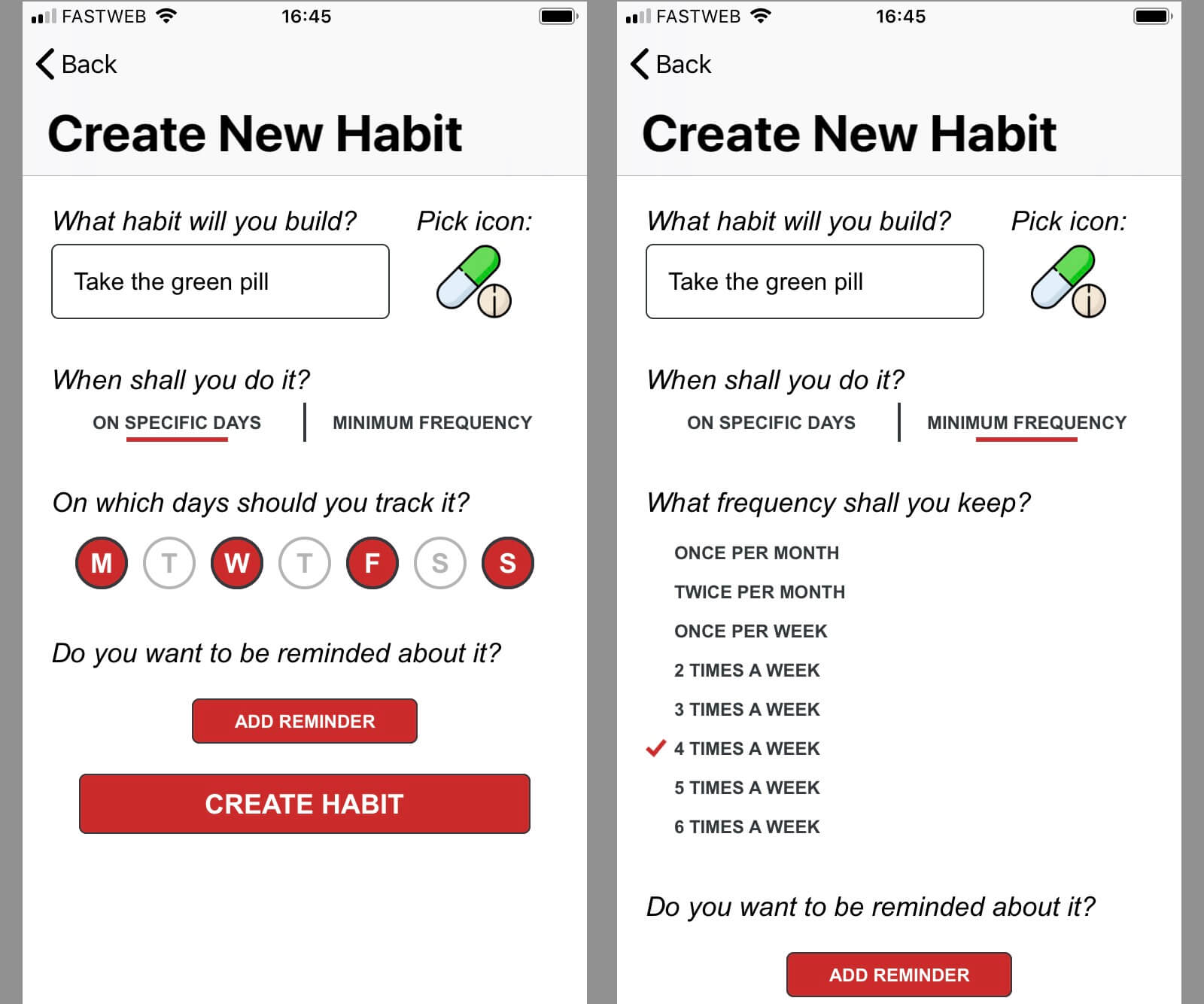 You can specify the days in whichyou must complete an habit or the minimum frequency.
You can specify the days in whichyou must complete an habit or the minimum frequency.
The first time you start the app, it will guide you through the creation of your first habit. Give it a name, set a meaningful icon and set on which days you mus do it, or how often you should do it. Optionally, add a reminder, so thta the app will ping you whenever you want (needs authorization to notify you).
When you’re done, just tap on “Create habit”. The habit will then appear in the list of habits. To add another habit tap on the “+” (plus) symbol in the top-right of the screen and follow the very same procedure.
If you need to edit an habit, tap on the habit, the select “Edit”, always in the top-right corner.
Habit completions and streaks
You can complete an habit in many different ways:
- By tapping on the checkmark button in the habitslist (tap again to mark as undone)
- By tapping on thehabit and then selecting the completed days in the calendar (tap again to undo).
- By using the Today widget (see the proper section)
- By completing when you receive a notification (see the notifications section)
The calendar view provides a powerful way toboth see your progress and to fill past days you forgot to track. Here and in the list view you can also see your stats: number of times you completed the task to form the habit and currentand longest “streaks”. A streak is a number of completions without any missed days in between. Think of it as a chain you don’t want to break!
You can scroll the calendar to right/left and add data for previous days. You cannot fill future days. Completion streaks are marked with a line between days so that they’re clear. For weekly and monthly tasks, thestreak line will cover the whole period of influence as soon as you complete enough times the task.
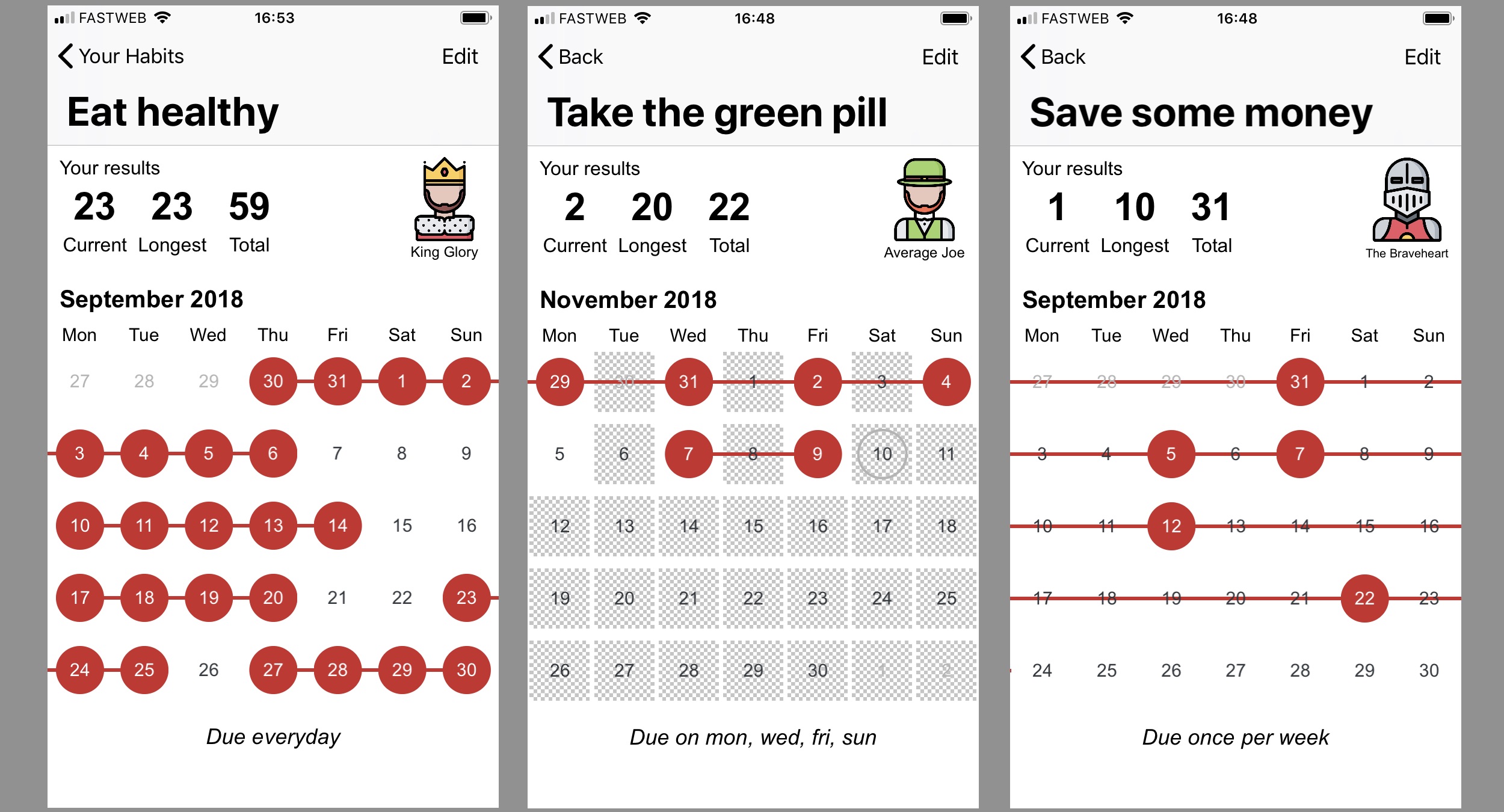 The calendar allows you to make any day as completed. It also highlights the completion streaks.
The calendar allows you to make any day as completed. It also highlights the completion streaks.
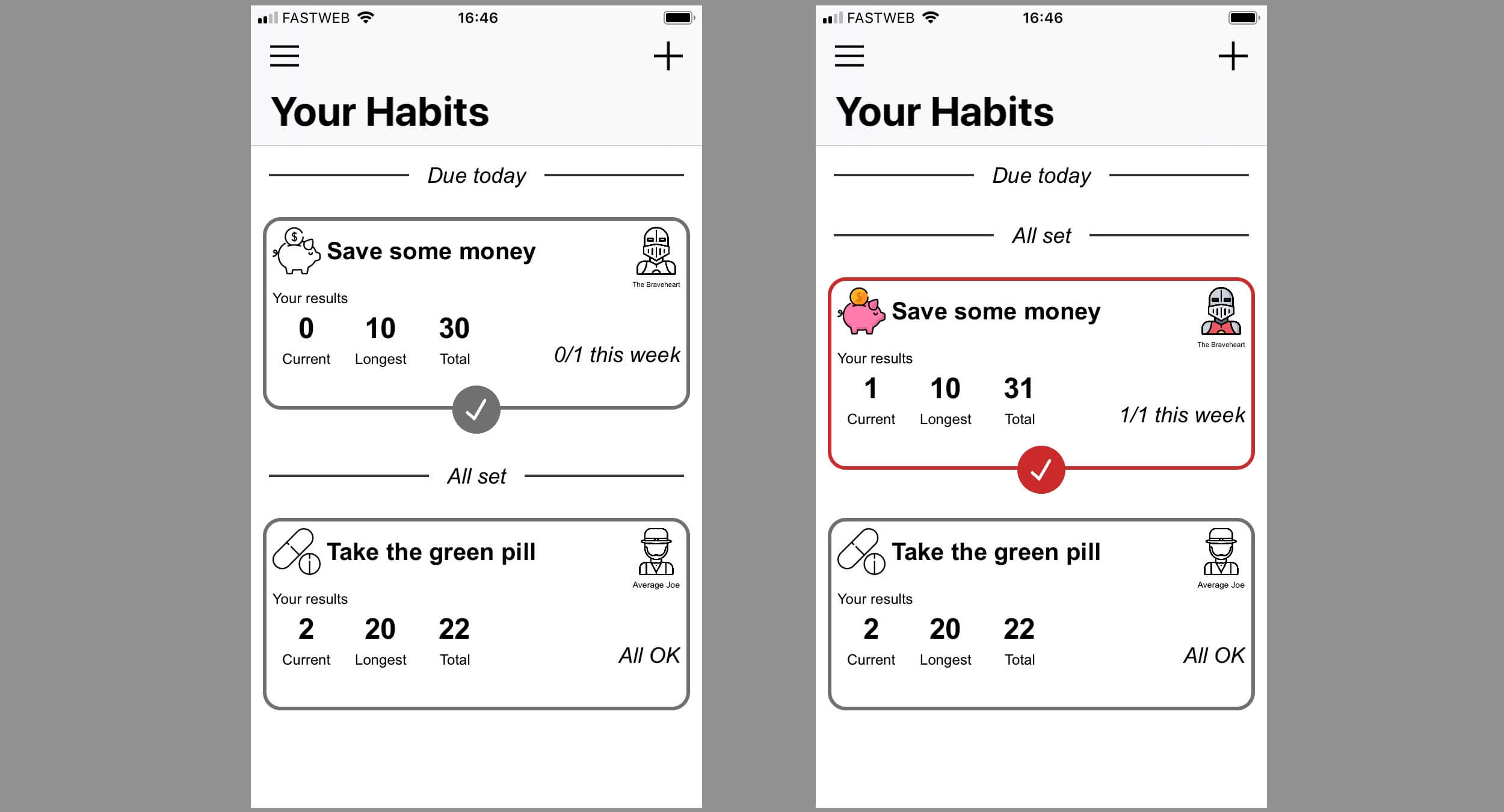 The main screen allows you to see all your habits. Tap on the checkmark button to complete one. If the habit cannot be completed today, there will be no button.
The main screen allows you to see all your habits. Tap on the checkmark button to complete one. If the habit cannot be completed today, there will be no button.
The more you make progress the higher your character level for that habit. You can see the full list of character badges and the requisites to reach that level by tapping on your character icon.
Today widget (Lock Screen)
A very convenient tool is the Today widget: a widget available in the lock screen or accessible by swiping left on the home screen of your device.
To enable it, swipe left in the home or lock screen, then scroll to the bottom. Tap the “Edit” circular button. Next you must find the “Habits” app in the list that appears and tap the green plus button beside it. Don’t remember to confirm the changes by tapping “Done” in the top-right corner!
You can see all the habits that you can complete today here and easily complete them just by tapping in their icon. There’s bot acompact view and an expanded one in which you can also see your results so far.
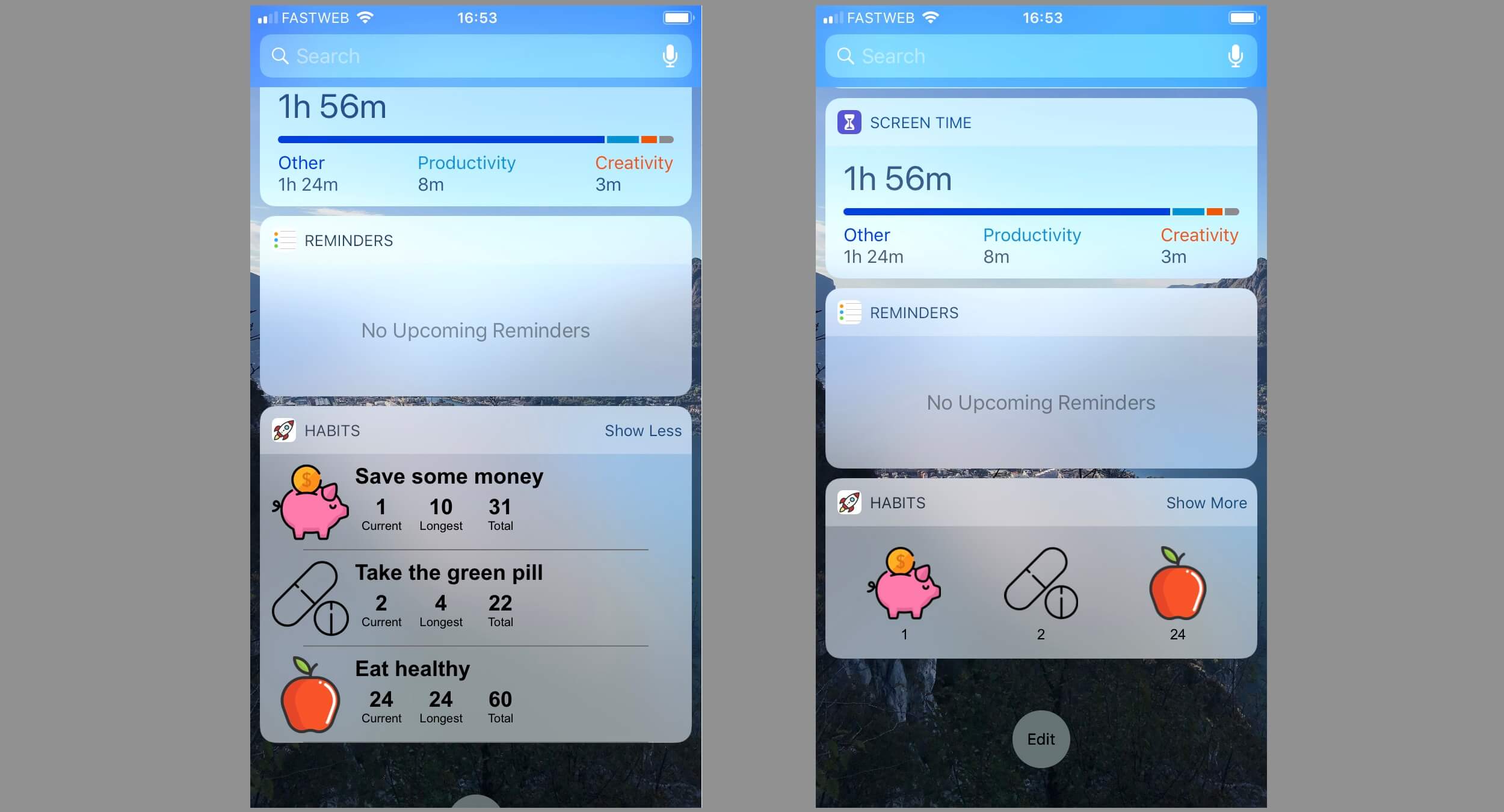 The widget can be enabled by tapping the Edit button at the bottom and adding Habits to the list of active widgets.
The widget can be enabled by tapping the Edit button at the bottom and adding Habits to the list of active widgets.
Pro tip: You can also open the widget by using force-touch on the Habits app icon in the Home screen.
Notifications and fast actions
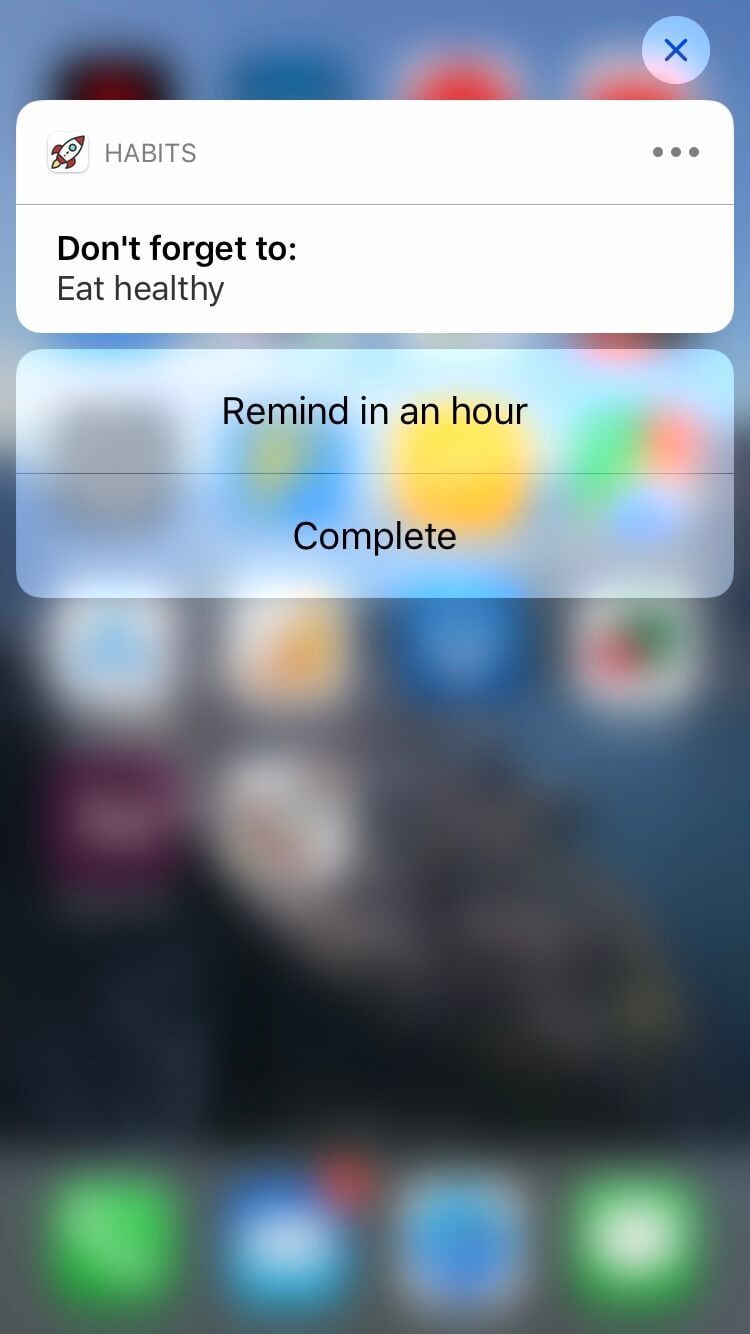
When you add a reminder to an habit, the app will remind you to complete the task. From the notification you can trigger fast actions by using force-touch on the notification itself. From the list of available fast actions you can just complete the action or tell the app to remind you in 1 hour.

